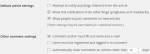Turn of comment in wordpress site is easy. Using setting or plugin you can disable comments completely in wordpress. We will give simple steps for doing this.
disable comments in wordpress
It is quite simple. Go to wordpress admin panel. Navigate to Setting->Discussion. First section will be “Default article settings“. We have three checkboxs there. Uncheck “” checkbox. It will look like as follows.
Settings >> Discussion >> uncheck “Allow people to post comments on new articles”

This setting change will comments “turned off” by default.
Note: This applies to new posts that you will publish from now on. To disallow comments from already publish posts:
Posts >> select them all and “Edit” under bulk actions and hit apply >> choose “do not allow” next to comments and hit update posts.
Solution: If you have old posts and pages and if you want to disable comments than use following wordpress plugin.
Disable Comments
Allows administrators to globally disable comments on their site. Comments can be disabled according to post type. Multisite friendly.

This plugin allows administrators to globally disable comments on any post type (posts, pages, attachments, etc.) so that these settings cannot be overridden for individual posts. It also removes all comment-related fields from edit and quick-edit screens. On multisite installations, it can be used to disable comments on the entire network.
Additionally, comment-related items can be removed from the Dashboard, Widgets, the Admin Menu and the Admin Bar.
Important note: Use this plugin if you don’t want comments at all on your site (or on certain post types). Don’t use it if you want to selectively disable comments on individual posts – WordPress lets you do that anyway. If you don’t know how to disable comments on individual posts, there are instructions in the FAQ.