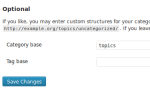SEO on WordPress is not that difficult. There are DIY blogs and articles that will help to teach you the best ways to use SEO on your WordPress sites. You can learn all about the newest SEO strategies that work the best, and some tried and true strategies that may not be as much on the cutting edge, but that can still help your site.
Interlinking Articles on WordPress
Interlinking Blog Posts Properly
If you are looking for your WordPress site to rank higher in the results of searches, you will tweak your category pages. However, it is also necessary to link new articles to relevant older articles. You need to know how they should be linked, which ones should be linked and what anchor text should be used.
Load Google Analytics
Check your current keywords, to see what articles of yours are already ranking in search engines. If your articles don’t rank #1 for any of your traffic keywords, be sure you link to those older articles from your new writings. It is easier to make improvements on existing rankings than it would be to rank for something new.

Before You Interlink…
There are SEO nuances that affect the way you should interlink. These are not secrets, but they are the way top SEO users believe that search engines currently work. Links higher up in their HTML will pass more “search juice”. This simply means that if your links are above the fold, close to the top of the page, they are more important than links buried lower in your articles. Keep your links close to the top or middle of your article.
Interlink One Page One Time
The best way to attract top search engine results is by only interlinking each page once, despite the temptation to link more than one time to each page. You can acquire links this way, too. If you work smart, you won’t have to add any new text to your existing posts. You can just find the keywords already in those posts and hyperlink to them.
Links – Automatic or Manual?
Some posters prefer to do their links manually, and others use programs like ScribeSEO. ScribeSEO will recommend where you link and what you link, as well. Doing links manually allows you to fine tune the SEO based on your current data and your rankings now. If you use an automatic program, you could miss some opportunities.
The Best Ways to Link
From the standpoint of marketing, if you are trying to get clicks to specific pages on your WordPress site, you can link to it more than once. Interlinking allows linking of old posts to new, and newer readers can learn about the older posts, which they may find interesting. It will also help in decreasing your blog’s bounce rate. This is more helpful for SEO purposes, too.
Thesis
Thesis is one of the better premium WordPress themes, and also a community of people who are all dedicated to the goal of building better sites. The members of the forum have a lot of helpful advice for people who are newer to the blogging scene.
Helping Search Engines
If you want search engines to rank every page on your blog, then they must be able to find every page. The bots or spiders used by search engines trawl online and index web page content. If you use interlinking on your blog, this makes it easier for spiders to index each page of your WordPress blog.
Google Looks at Every Page
Google ranks website pages in part on how many other pages are linked to it. This means how many pages, not how many sites. When you interlink your blog entries, you’ll help each article to earn a better search ranking, and it will bring more traffic.