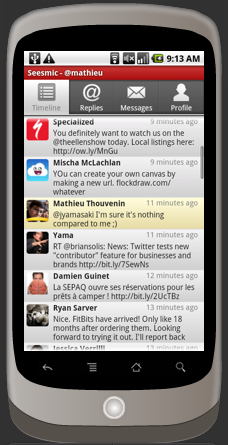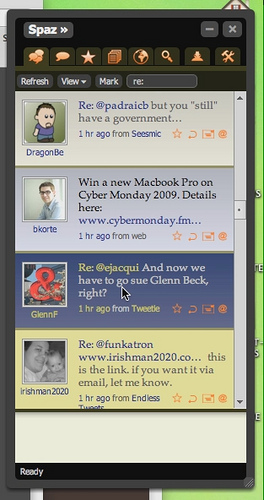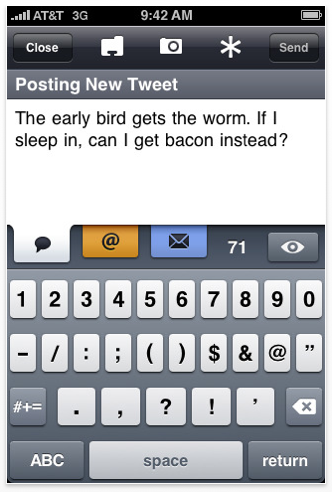We collected unique RSS feed wordpress plugins which will increase your wordpress website visitors incredibly. Here list of wordpress plugin rss feed widget
Category Specific RSS feed Subscription
This WordPress Plugin allows you to present a menu with multiple RSS feed subscription option to your site’s visitors in addition to your normal RSS subscription option.
wordpress plugin rss feed widget

If your site covers multiple topics then your subscribed readers may get annoyed when you update your site with content that they are not interested in and they get a notification in their RSS reader.
I found that most of the time I never subscribe to a site’s RSS feed when it doesn’t have the topic/category specific subscription option, specially when the site covers multiple topics cause I don’t like to be hammered with all the unwanted content updates.
This plugin allows you to configure up to 8 different topic specific RSS feeds.
http://wordpress.org/extend/plugins/category-specific-rss-feed-menu/
WWSGD Plugin
This plugin which uses name of one of the top web celebrity Seth Godin, allows you to display a subscription reminder message above or below blog post.
You can control position & content of message. Also you can customize if message is to be displayed always for only or few initial page views.
Vertically scroll rss feed
his plug-in will scroll the RSS feed title vertically in site sidebar, admin can add/update the RSS link & style via widget management. Internet connection is required to load third party RSS.
- Easy installation.
- Widgets, so you can add pretty much anything.
- Easy style-override system.
Click on the configure button (small down triangle) for the ‘Scroll RSS Feed’ widget and here you can customize all the Scroll RSS Feed front end styles.
http://wordpress.org/extend/plugins/vertically-scroll-rss-feed/
Show RSS Feeds
Displays RSS feed in templates
http://wordpress.org/extend/plugins/show-rss/
Feed Widget Plugin
This plugin will add a WordPress widget, which will display links to various relevant feeds for your WordPress blog. It will always at least display links to the two standard feeds: All Entries and All Comments. It will also display links to category feeds, post feeds or search feeds, depending on the current page being viewed.
I used this long time back. But now this blog have three top level feeds, so I guess using this plugin here will result in too many options. I will definitely add this plugin to my orkutfeeds blog.
Feed Widget Plugin
JP’s Get RSS Feed
This plugin uses WordPress’ ability to return feeds, to get the last X number of items from a given RSS feed. Display the last few items from any RSS feed of your choice. For example, your Twitter feed, or another blog or forum that outputs a RSS feed. Any RSS feed can be grabbed. Call it in your footer to list your last few tweets, and your sidebar to showcase content from another one of your blogs.
Uses fetch_feed, which was introduced in WordPress 2.8. Works and tested in WordPress 2.9.
http://wordpress.org/extend/plugins/jps-get-rss-feed/
URL Absolutifier WordPress Plugin
URL Absolutifier changes all relative URLs in posts to absolute URL, to make the entries work in feed readers that don’t work with relative URLs.
I used a relative URL trick for higher earnings from AdSense product referrals long time back. If you are not sure about your usage of relative URLs then I will strongly recommend you should activate this plugin and then just forget it. I really feel this should be default behavior of wordpress.
URL Absolutifier WordPress Plugin
Full Text Feeds
There was a bug in wordpress which used to cut your feeds in the middle of the post. This behavior used to annoy blogger who like to publish full text feeds.
I am not sure if this bug is fixed in latest version of wordpress as I have modified wordpress core feed files completely when applying firefox full feed hack.
Anyway, if you see partial feeds even after choosing option to display full feeds, you can use this plugin to overcome wordpress bug.
RSS FEED anywhere
You only have to place the swf-file on a server (free-hosting..) and edit the embed-Tag. Finished! With the proxy-feature, you are allowed, to feed your RSS-Stream from anywhere. (Myspace etc.)
You also can get your RSS-Feed from free hosts wordpress.com blogs. (without upload or edit the template files or stuff like that.) You dont have to place a crossdomain.xml (thats useful, because in some cases thats not possible: if you dont have enough permissions.. etc) on your Server! (you can, if you want to disable the proxy-function. But you dont have to! 🙂 )
http://wordpress.org/extend/plugins/rss-feed-anywhere/
FeedBurner FeedSmith Plugin
If you use FeedBurner and love its subscriber count chicklet, then this plugin is must for you.
WordPress have lots of feed formats and most probably you had burnt only one of them with FeedBurner. Now if a user access your wordpress feeds via other URLs then their subscription will not be counted towards FeedBurner count.
This plugin will take care of this. You just give it your FeedBurner URLs and it will redirect all wordpress custom feed requests to your FeedBurner feed.
Originally developed by Steve Smith, this plugin is now officially maintained by FeedBurner.
Feed Footer Plugin
This plugin allow you to customize footer text of each post in feed completely. I use this to show referral ads in my feeds. Please do not try AdSense or any JavaScript code in Feed Footer. It will not work as feed readers ignores JavaScript.
This plugin is really basic, but I don’t mind taking some efforts for some extra bucks.
RSS Footer
This is very simple plugin. It allows you to insert any message including HTML code into the feeds. You can also choose if added message is to be displayed at top or bottom of the post.
You can use this plugin for advertising instead of above Feed footer plugin. Main difference is, RSS Footer adds same footer at the end of every post, while above Feed footer allows you to add different footer for each post.
One plus point with RSS footer is, it allows addition of link back to your original post, which is good SEO as explained by Daniel Scocco.
Similar Posts for Feeds Plugin
Many time, by giving full text feeds, blogger feel they are loosing page-views as a reader may never check their blog.
I use backlinking to my old posts whenever possible to bring readers back to the blog. But often such links go unnoticed or you may not find old post to link back if you are writing on a new topic.
Then its always good idea to display few related posts at the bottom which often attracts clicks. Of course too many links may annoy your reader. So do not show something like 20 related post!