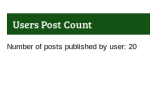The ultimate benefits of the advanced Internet-enabled handy devices have interestingly gathered a gigantic user base. With more and more users switching to mobile devices, it has become more than imperative to sincerely consider the mobile audiences.
Although, there is no dearth of responsive WP themes that are great for targeting mobile devices in an efficient manner, but you may want to further enhance the mobile UX. If it is so, you can reap the benefits of the incredible plugins available in the WP repository that can ensure a mobile optimized look and feel to your WP site. Thus, by integrating such plugins in your site, you can create an outstanding mobile presence and efficiently cater to the needs of your mobile users.
This article will offer you a list of amazing plugins that are ideal for optimizing your mobile presence and deliver a conspicuous UX. Let’s have a glimpse into them.
5 Resourceful WP Plugins

1. iThemes Mobile – Paid
Whether you want to implement any of the built-in themes or want to tailor the appearance of your site in a desired fashion, this premium plugin allows one to incorporate a mobile-friendly theme in their WP site. Along with easy customization, the iThemes Mobile facilitates one to integrate different themes to target different mobile platforms. That is, you can personalize your site’s visual appeal for different mobile platforms like Android, Windows phone, iOS and so forth.
This premium plugin comes complete with resourceful features like custom header uploader, four mobile-friendly themes, a style manager and a lot more. You can customize your WP site with great ease and efficiently cater to the needs of your mobile audiences.
2. WordPress Mobile Pack – Paid

Compatible with several mobile web browsers and mobile platforms, this plugin offers a complete control over the mobile version of your site. You can revamp it in a desired fashion while using the integrated tools. While ensuring easy customization, this free plugin also offers a responsive UI, effective sync with post, comments and pages, Google Analytics support, and a lot more. In fact, you can easily monetize your mobile presence with this plugin. Moreover, it also allows your mobile users to stay updated with your WP site’s feeds even when they are offline.
3. Jetpack by WordPress.com – Paid
With an uncluttered theme, this plugin ensures that your mobile users can conveniently go through your site. This lightweight plugin is efficient enough to load instantly without annoying your viewers. You can also customize the visual appearance of your site as per your taste by implementing the utile features offered by this plugin. Whether you want to create custom backgrounds, menus, or header images, you can easily accomplish all and boost your visitor’s experience. Moreover, the integrated Akismet anti-spam, Single Sign On, etc., ensure that your site is always up and protected from vulnerabilities.
4. WPtouch Mobile Plugin – Free
The WPtouch Mobile plugin represents your website content in a mobile-friendly fashion with a mobile-only theme. You can tinker with the visual appearance of your site and customize it in a desired fashion. It offers a plethora of features including, branding colors, language detection, and a lot of other styling options. This handy plugin is extremely simple to use, just install and activate it in your WP site, and your mobile-friendly site will be instantly created. Upon visiting your mobile site, visitors will get an option to either turn to the mobile-only theme or continue with your regular theme (that is the desktop theme). Although, this blissful plugin is available for free, but you may like to get the benefit of its additional offerings by investing in its pro version.
5. EWWW Image Optimizer – Free
To ensure a blazingly high loading time to your site and use less bandwidth, this plugin offers truly amazing features. This plugin is well known for auto optimizing the website images to best fit the targeted mobile devices. It basically compresses all the media files and follow lossless approach, however, you can also go with a lossy optimization technique. Furthermore, this image optimizer plugin is also compatible with other common image gallery plugins.
These are the best WP plugins, which are popular for optimizing a WordPress site to ensure a remarkable mobile user experience. You may integrate any one of these and enhance your business value by efficiently reaching the giant mobile user base.