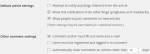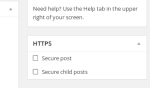It is quintessential to avail a Charity WordPress theme to develop a charity website easily and start collecting funds for non-profit organizations. But, it is also essential to be sure that it matches to your fundraising requirements effectively and serves you the state-of-the-art results. Although, you can see a wide array of Charity/NGO themes that are listed over the web for their exclusive features and clean structure. Charity: Nonprofit/NGO/Fundraising WordPress Theme has been specifically developed to fulfill the needs of non-profit organizations and charity firms. Designed with impeccable layout, this theme brings a plethora of facilities along with the ease to build a responsive charity website.

Flexibility is one of the key features of this WordPress theme, which allows you to utilize the available custom options in a way you want. Behind the creation of this theme, there is a big support of considerably experienced developers & designers, who have done a great job and provided a feature-rich solution to meet diverse charitable website related needs. Having enormous appreciable aspects, this prominent Bootstrap theme is considered as the most suitable and affordable solution for the development of donation websites that are not only cross-browser compatible, but also fully responsive.

The investment for a theme can prove to be worth paying, only if it is precisely packed with a bundle of stunning features. Hence, it would be significant to consider all technological advancements of a theme before availing it. WordPress is one of in-demand CMSs that comprise lots of remarkable qualities to build a Charity or NGO website. Charity is a professional WordPress theme enriched with interactive features that require minimum coding expertise to meet the website development needs without any sort of difficulty. Furthermore, it can scale down the total workload of a business owner, who does have a sound coding knowledge. In just half time, an individual can develop a feature-rich charitable website matching to his specifications.
The Vast List of Marvelous Features at Your Glance
=> Responsive Design

In the age of smart mobile devices like tablets & smartphones, the adoption of a responsive theme would be the wisest decision. Responsive design is a key to generate organic traffic and now considered as the must have feature to grab the attention of global visitors. The perfect implementation of this feature in a theme enables the users to access it across multiple devices that support different screen sizes, browsers and platforms. Charity WordPress theme holds an appreciable responsive design that works really well on multifarious screens, including laptop, tablet, smartphone and other mobile devices.
=> Full-width & Box Layout

WordPress has two primary layouts, named Boxed and Full-width. Both layout settings are applied to perform changes globally, and even you can make changes per page through the theme filter. Full-width is a default layout of Charity theme, which represents the content with white background while in boxed layout, the main wrapper is surrounded with padding, so that one can apply any custom background around the center without any hassle. You will find an option panel to pick any layout from boxed & full-width, but at a time, only one will be effective. This option provides facility to include custom patterns, colors and even background images into the site.
=> Revolution Slider
Charity theme is integrated with revolution slider worth just $18 that enables the users to build any user-friendly and animated header to your website.
=> Integrated With wooCommerce

Theme supports wooCommerce, which is a popular shopping cart to make the transaction secure and to increase the sale of the products, so that you can easily raise fund as a charity initiatives.
=> EasyPay
Start getting donation easily for your online services through Charity: Nonprofit/NGO/Fundraising WordPress Theme as it consists of the most secure payment gateway, EasyPay.
=> Easy Installation

The installation process of this theme requires just a single click. With One Click installation feature, it offers an ease to those, who are not technically sound.
=> Supports Visual Composer

It provides a pleasing experience with awesome drag & drop frontend and saves plenty of time; it takes lesser time than the regular website development task. This theme is powered by Visual Composer, through which, one can develop new page template.
Remaining Features of Charity WordPress Theme that cannot be Avoided
• A variety of Google Web Fonts
• WPML Ready plugin
• Remarkably designed Sticky Headers
• Multifarious unique colors & FontAwesome Icons
• Contact Form 7 support
• 4 Distinct Headers, Footers and Homepage Styles with limitless possibilities
• Shortcodes, TABLES, Typography, Slider Ranger, Notification Boxes, etc.
• Optimized HTML and CSSC coding
• The fastest webpage loading speed with “A” grade performance
• JS Validation and ingeniously built working PHP form
• Gravity Form compatibility
• User is free to develop Our Mission, Our Story, Index Page, and other related sections
Conclusion:
Charity: Nonprofit/NGO/Fundraising WordPress Theme is a fantastic Bootstrap powered theme, laced with manifold high-quality features. Suitable for small charity agencies, charitable trusts, NGOs and non-profit organizations, this one of the best themes is loaded with 6 different but outstandingly built shopping cart and e-store pages.