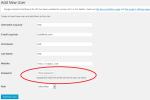Drush is great native application for development of drupal project. I really like to use this tool in every project. There are some good steps to install drush on Linux or windows environment. I recently installed drush on my centos machine. Here are those steps:
Commands has been highlighted in blue color.
[root@ap107 purab]# wget http://files.drush.org/drush.phar
–2016-04-21 11:50:43– http://files.drush.org/drush.phar
Resolving files.drush.org… 54.231.81.40
Connecting to files.drush.org|54.231.81.40|:80… connected.
HTTP request sent, awaiting response… 200 OK
Length: 5264426 (5.0M) [application/octet-stream]
Saving to: “drush.phar”
100%[===========================================================================================================================================================>] 5,264,426 221K/s in 65s
2016-04-21 11:51:50 (78.5 KB/s) – “drush.phar” saved [5264426/5264426]
[root@ap107 purab]# php drush.phar core-status
PHP configuration : /etc/php.ini
PHP OS : Linux
Drush script : /home/purab/drush.phar
Drush version : 8.0.5
Drush temp directory : /tmp
Drush configuration :
Drush alias files :
[root@ap107 purab]# chmod +x drush.phar
[root@ap107 purab]# mv /usr/local/bin/drush /usr/bin/drush
[root@ap107 purab]# drush init
Copied example Drush configuration file to /root/.drush/drushrc.php [ok]
Copied example Drush bash configuration file to /root/.drush/drush.bashrc [ok]
Copied Drush completion file to /root/.drush/drush.complete.sh [ok]
Copied example Drush prompt file to /root/.drush/drush.prompt.sh [ok]
# Include Drush bash customizations.
if [ -f “/root/.drush/drush.bashrc” ] ; then
source /root/.drush/drush.bashrc
fi
# Include Drush completion.
if [ -f “/root/.drush/drush.complete.sh” ] ; then
source /root/.drush/drush.complete.sh
fi
# Include Drush prompt customizations.
if [ -f “/root/.drush/drush.prompt.sh” ] ; then
source /root/.drush/drush.prompt.sh
fi
Append the above code to /root/.bashrc? (y/n): y
Updated bash configuration file /root/.bashrc [ok]
Start a new shell in order to experience the improvements (e.g. `bash`). [ok]
[root@ap107 purab]# drush