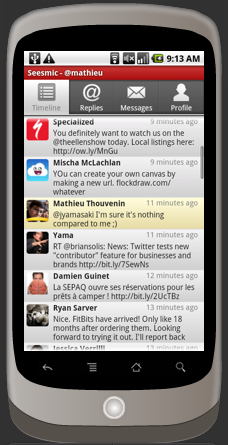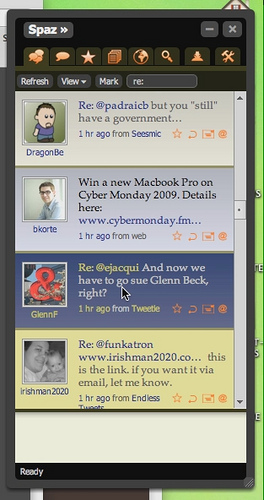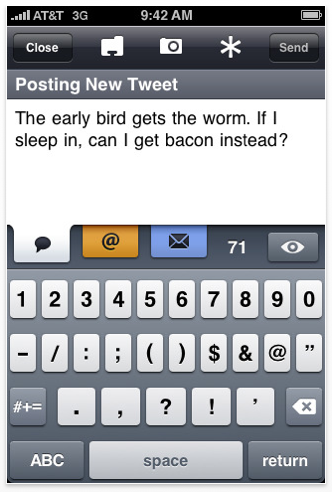When you are developing the website or blog using wordpress. You need to think about readers experience on your website. Keeping user experience in mind I created the list of wordpress plugins which are very useful for user interactivity and experience.
Ten wordpress plugins for improve User interactivity and experience
1. WP-Print
This Plugin displays a printable version of your blog when the reader requests for it. The user can directly take a print out from it. The documentation can be found here.
There is also another print widget by HP. This adds a print option to your blog posts. This plugin is available for WordPress and Movable type. This plugin can also convert blog posts into PDF files.
2. Convert to PDF
Converting your blog posts into PDF is useful when your blog has more content on tutorials and tips & tricks. Amit has written a post on how to save the blog posts to PDF file. Adding a “Save as PDF” button is really simple process. All you need is to add this link at the end of blog posts (for WordPress users).
http://savepageaspdf.pdfonline.com/pdfonline/pdfonline.asp?cURL=php the_permalink();?>
Blogger users can update the cURL link with the post permalink. This generates a PDF file which can be saved to hard disk.
3. Related Posts
As the name indicates, this plugin will show the related entries for a particular post based on keyword matching.
4. WP-Email
This Plugin helps readers to share posts on blogs which they liked with their friends or even to their email. The plugin is easy to use and configure. The documentation can be found here.
5. Subscribe to Comments
Subscribe to Comments 2.1 is a plugin that allows commentators on your blog to check a box before commenting and get e-mail notification of further comments. This is useful to have a good discussion going on in your posts.
Download Subscribe to Comments
6. Popular Contest / Top Posts by Category
Popularity contest will help you see which of your posts are most popular and the Top posts plugin displays your top rated posts categorywise based on comments or page views.
Download Top Posts by Category
7. Related posts in your Feed
This WordPress plugin adds a list of Related Posts to your full text feed. For this plugin to work properly you need Related Posts plugin or Ultimate Tag Warrior
plugin activated.
Download Related posts in your Feed
8. qTranslate

Multilingual support is one of the biggest missing features of WordPress, but with qTransalate you can easily accomplish the task of managing different languages for your blog site.
http://www.qianqin.de/qtranslate/
9. Contact Form 7
Even though there are tens of contact form plugins out there, I’ve always liked Contact Form 7. The problem with most contact form plugins is that either they are too simple or way too complex. Contact Form 7, on the other hand, is extensible yet easy-to-use. It supports Ajax-powered submitting, multiple forms, CAPTCHAS, and Akismet spam filtering.
http://wordpress.org/extend/plugins/contact-form-7/
10. Display Thumbnails For Related Posts in WordPress
by adding thumbnails to related posts using the popular YARPP plugin and WordPress custom fields
http://buildinternet.com/2009/07/display-thumbnails-for-related-posts-in-wordpress/