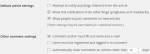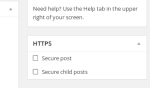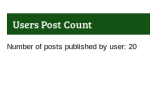what is email subscription? when you publish new article in your site that time, you want to send email to all your subscribers. Simply that called email subscription.
Importance of Email subscription

First benefit is, you can increase your site visitors and views using email subscriptions. You will be able notify your wordpress user about site activity and new articles or posts. It will attract more readers to your website.
List of WordPress plugins for email subscription
Simple Subscribe

Simple Subscribe is the only bulletproof secure plugin, that is easy to use and developers friendly as well. It gives you the power to simply add subscription form to your WordPress website, as a widget, shortcode or using php in your template codes.
This plugin has integrated ReadyGraph, an optional set of features to automate the growth of your userbase. It helps you achieve the three goals of any web marketer: maximize conversion of site visitors to register for your email list, maximize viral referrals for your site, and maximize return visits to your site. To accomplish this, we have integrated a key set of growth features with this plugin: – Intelligent signup popup with email or one-click Facebook login – Full viral referral flow – Automated end user re-engagement emails including welcome emails, weekly digest, friend joined alert and more (all email campaigns are optional and configurable) – Enhanced email deliverabilty – Cloud-based analytics and data storage – Settings that allow you to turn on and off all ReadyGraph features.
Email Subscription
The plugin provides a admin page where you can customize the emails to be sent. There is also a widget to be customized in the widget panel. The plugin uses WordPress schedule events (wp-cron) to schedule emails. For more information see installation page or the Webfish homepage.
Feedburner Email Subscription

This plugin gives your biggest fans another way to keep up with your content feed by placing an email subscription form on your site. The email subscription uses the Feedburner RSS driven service to fetch your site content, and deliver it to your subscribers. Easy to use and customize, just put your Feedburner site name and you are ready to launch. Email content sent automatically by Feedburner.
Subscribe2
Subscribe2 provides a comprehensive subscription management and email notification system for WordPress blogs that sends email notifications to a list of subscribers when you publish new content to your blog.
This plugin has integrated ReadyGraph, an optional set of features to automate the growth of your userbase. It helps you achieve the three goals of any web marketer: maximize conversion of site visitors to register for your email list, maximize viral referrals for your site, and maximize return visits to your site. To accomplish this, we have integrated a key set of growth features with this plugin: – Intelligent signup popup with email or one-click Facebook login – Full viral referral flow – Automated end user re-engagement emails including welcome emails, weekly digest, friend joined alert and more (all email campaigns are optional and configurable) – Enhanced email deliverabilty – Cloud-based analytics and data storage – Settings that allow you to turn on and off all ReadyGraph features.